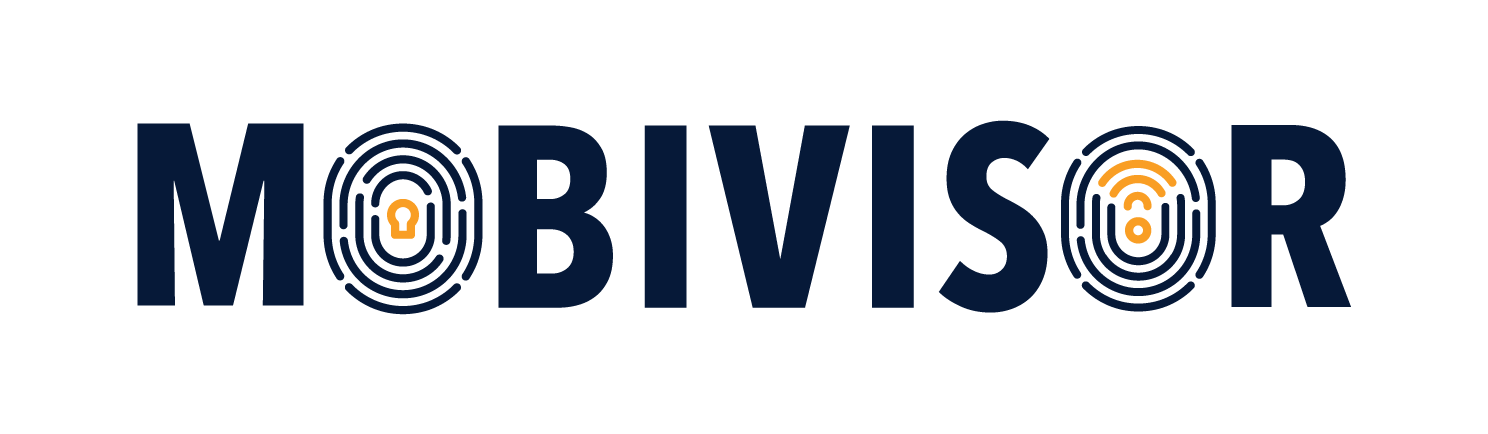The shared iPad is a way for Apple users to set up an iPad so that it can be used independently by multiple people. This allows it to be used in schools or other public institutions, for example. This practical approach avoids the need to purchase a separate device for each student. This not only saves resources, but also reduces the administrative burden.

Shared iPad: How do I set it up?
Strictly speaking, the shared iPad works as follows:
'Shared iPad' gives users the ability to log in to any device owned by the organization that is configured for use by multiple people. Users' data is stored in separate directories, each in its own data security domain, and protected by UNIX access rights and sandboxing. iPadOS 13.4 (or later) users can log in to temporary sessions. When users log out of a temporary session, their APFS volume is deleted and the reserved space is returned to the system.'
(Source: Apple Support website)
So in concrete terms, even if you have different users and groups with different permissions, policies, apps, etc., these individual settings can be applied to the device simultaneously without getting in each other's way.
But how do you set up a shared iPad using MobiVisor MDM?
Let's first get to the requirements that need to be met before we start setting up the shared iPad:
- Possession of an MDM
- Ownership of managed Apple IDs (info about managed data at Apple can be found here) that are owned and retained by the organization
- iPad with at least 32 GB of storage capacity (e.g. iPad Pro).
Shared iPad: Step-By Step with MobiVisor
Here's how to set up a shared iPad in MobiVisor step-by-step.
- If the devices are used in a school, they must be registered in Apple School Manager (ASM)
- For the school device in ASM, the 'allow shared iPad' feature must be enabled in MobiVisor MDM.
- If two users are to share a device in a company, then the device must be registered in Apple Business Manager (ABM).
- For the enterprise device this must be enabled via Apple DEP: to do this go to 'Profiles' > 'Edit Profiles' > enable 'Allow shared iPad'
- afterwards policies can be assigned
- Before setting up the device as a shared iPad, it must be reset to the factory settings.
- If the device is to be converted back into a normal device, then it must also be reset to factory settings
Note: In both cases, it must be specified that the device is a shared iPad before registering it in MobiVisor MDM. Subsequent setup as a shared iPad will not work.
Using the shared iPad
If everything is set up correctly, it is now possible for multiple users, or even those with guest accounts, to log in to the device. You can install different apps, set policies (restrictions and defaults) or other settings for each user of the device.
The advantage is clear: there is no need to buy an extra device for each user, especially if the iPads are only used irregularly, e.g. once a week in computer science classes. Our experience with customers often shows us that this massively reduces the administrative effort. Let's take the use of an iPad in a care facility as an example:
Here, there is one iPad per ward, which is used to record patient data and store it centrally. However, not all nurses are responsible for treating wounds or administering medication. Since various apps can be distributed on the device via an account, the nurses do not come into contact with applications that are irrelevant to them. This in turn reduces errors.
And how does the shared iPad look in MDM?
MobiVisor MDM offers the great advantage that you can see all devices of your company or school - no matter if they are iPhones, iPads or Android devices - centrally on one platform. Devices that have the shared iPad feature are marked as such directly in the device overview (by the way, you can also see immediately for the other devices whether it is a purely corporate device or one that is intended for professional as well as private use). This makes it easy to apply the policies.
To set different policies for the different accounts, you just need to simply set them under Policies 'iOS' and assign them to the respective devices. It's that simple - just like you've come to expect from MobiVisor MDM!
Conclusion: When is the shared iPad worth it?
The use of shared iPads is always a good idea when data is to be captured, processes are to be handled digitally and devices are primarily used in a stationary location.
The use of devices that are used by several users helps to reduce the administrative effort and costs for them. Shared iPads are therefore a good way of bringing modern technology into the workplace without having to invest an exorbitant amount of time and money.
Do you want to know more about the usage and set-up of shared iPads? We will gladly help you with all your inquiries! Just message us: [email protected]