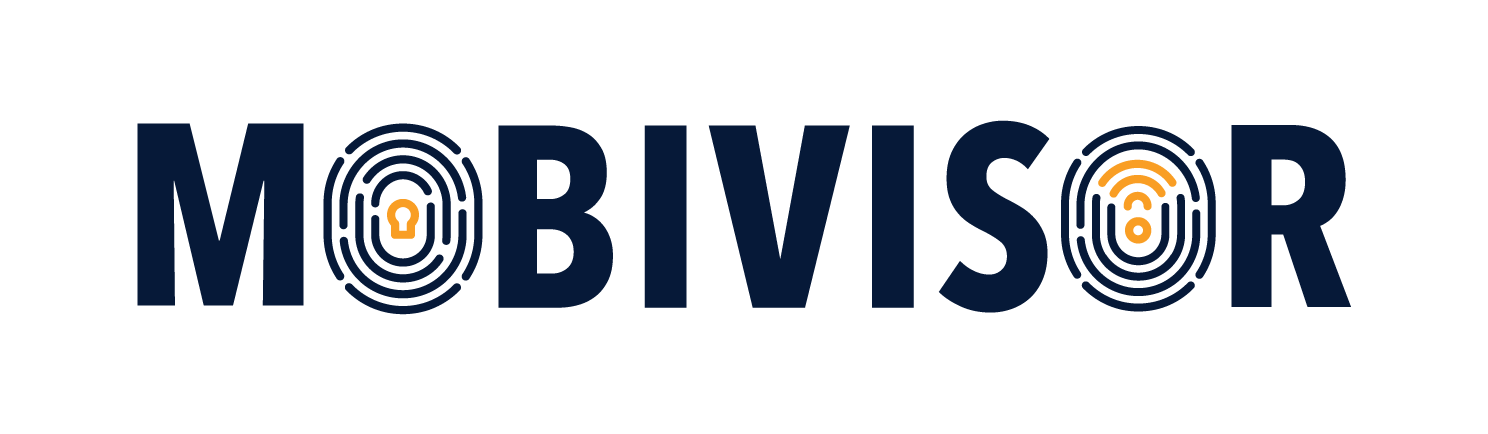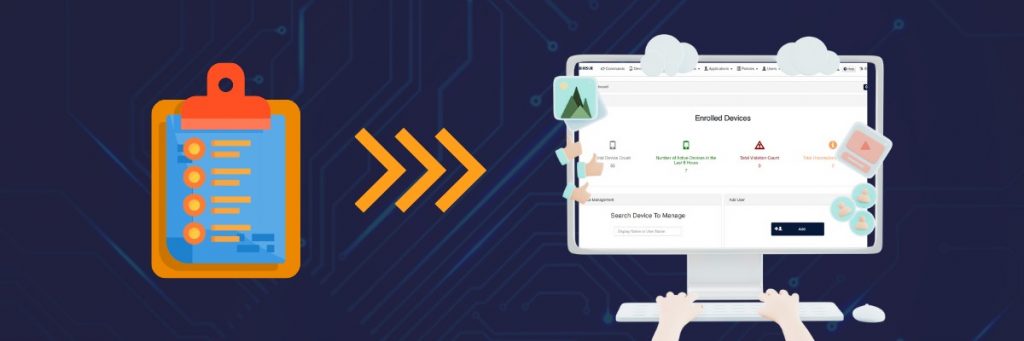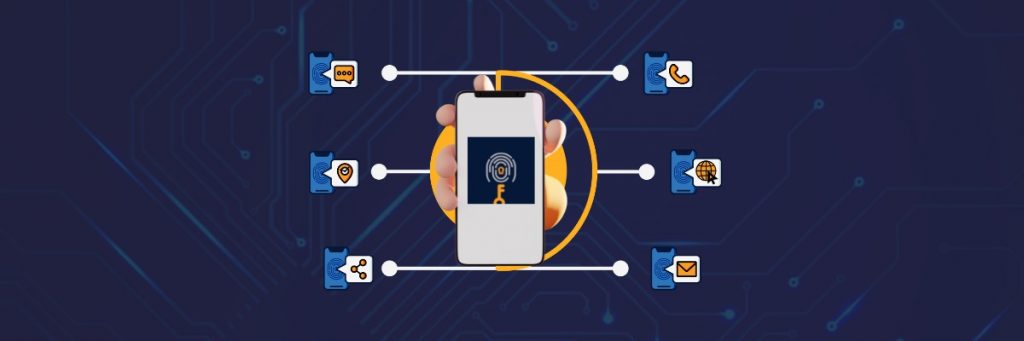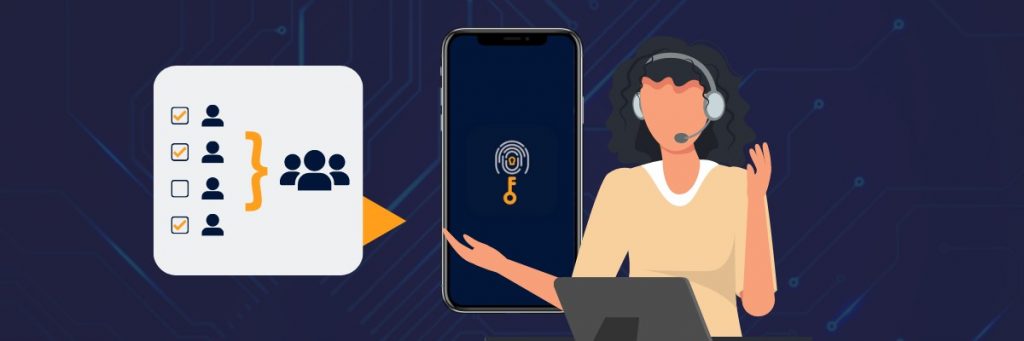Integrating an MDM into your organization, connecting non-business devices to the MDM, and switching MDMs.
In our new blog article series we take you into the world of Mobile Device Management (MDM) and answer frequently asked questions about the topic. Read and learn more about the importance of MDM and how to best integrate an MDM system into your organization.
Selecting an MDM and registering devices - here's what you should look out for
Time and again, we encounter the question of how an MDM can be integrated into a company. There are various challenges that need to be overcome here: An MDM must fit into the existing structure, the introduction must not consume vast amounts of time and money, and it must be intuitive to use after configuration. The selection of a suitable MDM is correspondingly difficult. In this article, we have compiled a list of what you can look out for when selecting an MDM. After selecting the right mobile device management system, it is important to know how this MDM can be introduced in the company.
Fitting an MDM into an existing structure - using MDM interfaces
In general, MDMs have various interfaces that make it possible to use existing company applications and structures. However, it is particularly important to transfer existing employee contacts from an internal database (which is, of course, always kept up to date). This can be achieved, for example, with Microsoft's 'Active Directory' program. Such a database offers a clear structure of the data and allows you to transfer it to an MDM. Especially if you have a large number of employees who are to be created as users in the MDM, this can save a lot of time and avoid errors. In order to transfer users and groups efficiently into an MDM, you can also create a CSV file, which is also very easy to do in Excel. You just have to make sure that you follow the common notation to separate users and group names correctly. All settings of the CSV are then transferred one-to-one to the MDM as soon as the CSV has been uploaded, checked and imported.