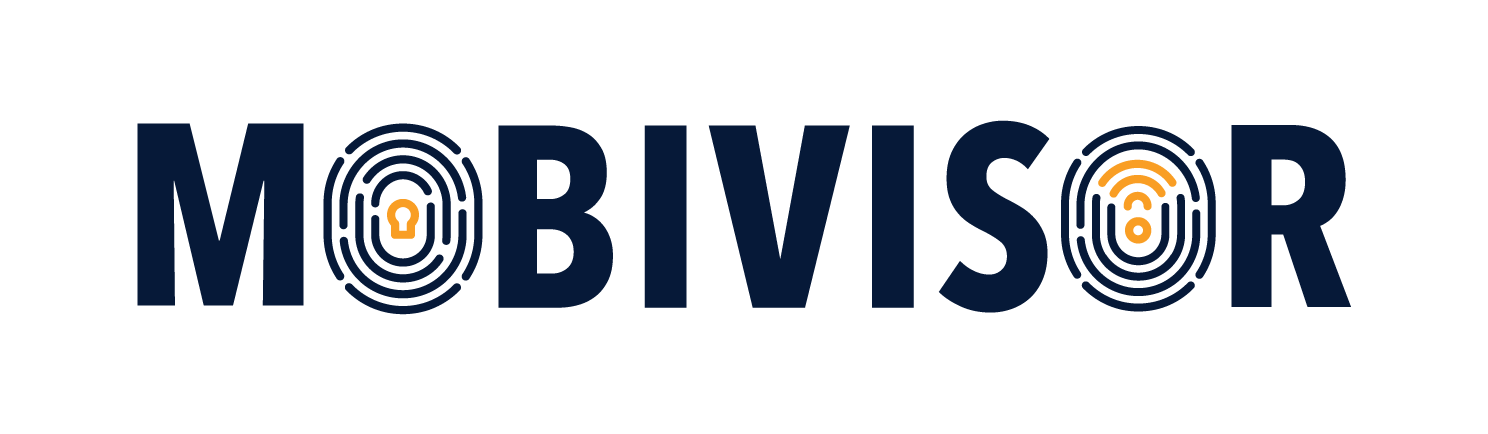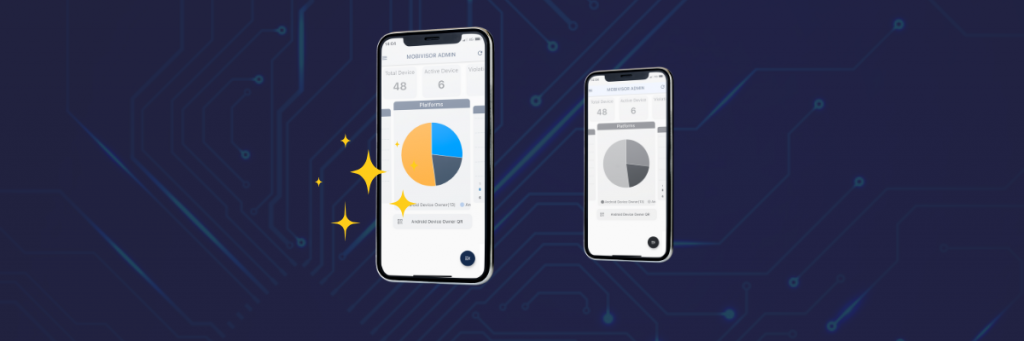Part 2: Adapting your MDM to your company's needs and requirements and adding and registering new users.
In our new blog article series, we want to take you into the world of Mobile Device Management (MDM) and answer frequently asked questions about MDM. In this part, you can read how MDM can be customized not only in terms of functionality, but also visually to meet your company's needs, and how you can add users remotely at any time.
A software should fit your needs
Even if different companies work in the same industry, they are never the same in terms of their company structure, work processes and employees. This results in a wide variety of requirements that need to be met with the help of software solutions.
Customizable solutions are particularly in demand - after all, they ensure that the company can fit the software seamlessly into the existing structure and that the processes can be integrated there.
(Of course, if a process does not yet exist for certain tasks, or if this process is to be digitalized, it can sometimes be helpful to adopt the steps that a software dictates. You can read about how to best integrate software here).
With many software solutions, it is now common practice that certain features can be hidden or shown, or that the visual appearance can be adjusted according to preferences, for example with a dark mode or with the possibility to select colors.
Customization is therefore always useful if you want to make a large range of functions clearer or if you want to make the user interface particularly user-friendly.
Customize the appearance of your MDM
At MobiVisor, we also follow the principle that the software should reflect the needs and requirements of our customers as closely as possible.
For this reason, MobiVisor MDM allows you to make some settings to customize the appearance of the MDM according to your needs.
In the following section we have summarized what these are and why they can be useful:
Logo
In your personal MobiVisor web domain, you can make various adjustments under Settings > System Settings > Customize. Change the logo of your web domain to your company logo. This ensures an appearance that is compatible with your corporate design.
Dashboard
Under Settings, you can customize the personal MDM dashboard for your company. You can select which information you want to see at first glance.
This allows you, for example, to directly record the status of the devices, call up an overview of operating systems used and much more.
Android App:
The web domain goes hand in hand with the MobiVisor app. Accordingly, you can also customize the app for your preferences. Under Settings > System Settings > Customize > Android Theme, you can customize the company logo within the app and also have it fade in when the device is lost and put into Lost mode. Furthermore, you can select a personal background for all devices and also customize the color scheme of the MobiVisor app to match your corporate colors, for example.